Every flash drive manufacturer's advertising their product with a cheap price tag and e-commerce sites promote them with an additional discount as an offer, which force people to buy even when it's not necessary. Regardless of its speed, brand and reliability, user's rush to buy it just for the capacity of storage that it holds.
What most of the user's not aware of these devices with a cheap price tag is that its specification (i.e. read & write) capacity, despite the USB flash drives were identical with other USB flash drives of same capacity which are slightly expensive. But they come with a relatively different speed, which makes them a bit expensive among its rivals with less speed.
Top 3 Best Benchmark Tools to Check USB flash Drive Speed
If you have planned to buy a USB flash drive (or) just bought one already, Besides its storage capacity have you ever checked how fast is your flash drives and how much of data it can transfer at a particular time interval, If not then perform USB drive speed check. To check you flash drive speed follow the described ways below.
Read Also: How to recover deleted files from USB flash drive and hard disk
1.USBDeview - This is an small utility program and benchmark tool for USB flash drives to check Read/Write speed sequentially. USBDeview tool run's as a real-time interface which does not required to be installed on to the clients computer.
What most of the user's not aware of these devices with a cheap price tag is that its specification (i.e. read & write) capacity, despite the USB flash drives were identical with other USB flash drives of same capacity which are slightly expensive. But they come with a relatively different speed, which makes them a bit expensive among its rivals with less speed.
Top 3 Best Benchmark Tools to Check USB flash Drive Speed
If you have planned to buy a USB flash drive (or) just bought one already, Besides its storage capacity have you ever checked how fast is your flash drives and how much of data it can transfer at a particular time interval, If not then perform USB drive speed check. To check you flash drive speed follow the described ways below.
 |
| Test Flash Drive Speed/Performance With Benchmark Tool |
1.USBDeview - This is an small utility program and benchmark tool for USB flash drives to check Read/Write speed sequentially. USBDeview tool run's as a real-time interface which does not required to be installed on to the clients computer.
- List all the devices currently/previously connected to the computer with its extended information's such as device name, description, device type, serial number, the date/time of device used last.
- Used to uninstall the previously used USB device installed into your computer, enable/disable/disconnect currently connected USB devices.
- Can also be used on remote computer when logged in as Admin user.
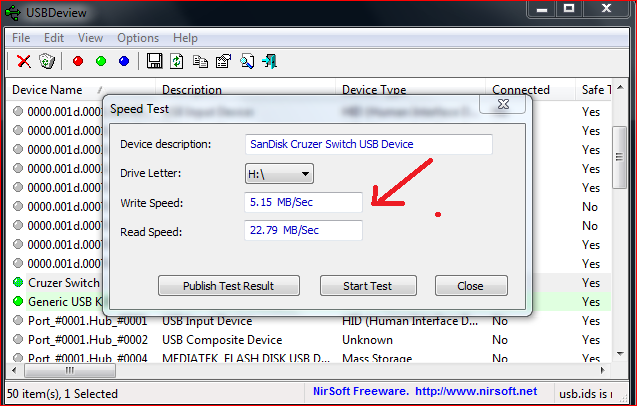 |
| USB Flash Drive Benchmark Tool |
How To Use USBDeview Utility Tool
- Download the USBDeview Utility tool
- Click here to download USBDeview for 32 Bit System
- Click here to download USB Deview for 64 Bit System
- Extract the zip file and right-click on the usbdeview.exe file icon and select "Run as administrator"
- Now USBDeview will list all your device existed and currently connected
- Select the device to be tested and right-click on the device and choose "Speed Test".
- Press Start Test on the window prompts.
Note: Make sure to Run USBDeview utility tool as Administrator to enable/disable/remove the device.
2.CheckFlash - This is also an portable effective utility tool to test read/write speed of the USB flash drive. Unlike USBDeview tool this won't list every device, user is allowed to select the drive from the specific categories such as logical drive, physical drive, and temporary files.
2.CheckFlash - This is also an portable effective utility tool to test read/write speed of the USB flash drive. Unlike USBDeview tool this won't list every device, user is allowed to select the drive from the specific categories such as logical drive, physical drive, and temporary files.
- Addition to read/write test it can also perform drive stability test
- Test USB flash drives in blocks each blocks integrated into several sectors.
- Download the Checkflash benchmark tool
- Click here to download checkflash tool
- Extract the zip file and run the chkflsh.exe file as Administrator [Note: "Run as Administrator" to perform read/write action]
- checkflash wizard prompts then select access type.
- Refresh drop-down option then select preferred device and set Read and write as an Action type.
- Now click start to check the read/write speed
3.CrystalMark.Info - This utility tool will not only check the read and write speed of USB flash drives but also can perform smooth tests on logical drives and external drives.
Use any of the above-preferred tool to check performance of your USB flash drives then let us know what impressed you the best and do comment below if any other utility tool you use.
Other portable benchmark tools
- Simple user interface and design layout to perform a speed test
- Measure sequential reads/writes speed
- Measure random 512KB, 4KB, (Queue Depth=32) reads/writes speed
 |
| Crystal Disk Mark Benchmark Tool to Test USB Drives & Disk Drives |
How to use Crystal Mark Benchmark tool
- Download CrystalMark benchmark tool
- Click here to download crystal mark tool
- Extract the zip file and run the crystal disk mark by clicking the diskmark icon from the extracted file.
- Select the device driver to be tested from the drop-down
- And proceed to test.
Other portable benchmark tools

Comments
Post a Comment