If your internet explorer browser has stopped working and you would like to check what causes the defect in your system, you can check it easily without uninstalling or remove anything from your browser.
Internet explorer has a No add-ons mode feature, which will run the browser without any of the add on's installed on to it, with this feature you can check what could be the problem either Add-Ons or some other issue.
Here I will let you know 4 possible ways to open the internet explorer in no add-ons mode.
Way 1: By Command Line-Argument
I hope these ways to open internet explorer in No-AddOns Mode saves your time fixing the issue with the browser.
See Also: How to Fix Internet Explorer - When It has Stopped Working
Internet explorer has a No add-ons mode feature, which will run the browser without any of the add on's installed on to it, with this feature you can check what could be the problem either Add-Ons or some other issue.
Here I will let you know 4 possible ways to open the internet explorer in no add-ons mode.
Way 1: By Command Line-Argument
- Goto: Start->Run and type any one of the commands below
- iexplore.exe -extoff
- iexplore -extoff
- Once you type press enter, this will possibly run the internet explorer in no add-ons mode.
- Goto: Start -> All programs -> Accessories -> System Tools -> Internet Explorer (No Add-ons).
- Now you're done.
- Go to: Start - > Run -> Type cmd and hit enter, a command prompt window opens.
- Type "%ProgramFiles%\Internet Explorer\iexplore.exe" -extoff and press enter.
- Now open an Internet Explorer window and type about: NoAdd-on in the address bar.
- Press enter, this will make the browser window add-ons free.
- Goto:
- Start ->control panel -> network -> Internet option -> programs ->manage browser add-ons.
- (or)
- Open IE window Goto: Tools -> Manage Addons.
- Click enable or disable add-ons.
See Also: How to Fix Internet Explorer - When It has Stopped Working


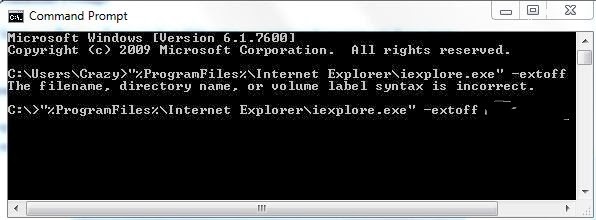

Comments
Post a Comment